WiFi module firmware upgrade
Fishino ships with latest firmware version available at assembly time. Being the firmware in constant development, we suggest to do an update before using it the first time and to repeat it periodically, as Fishino’s software libraries are also constantly updated with new firmware’s features. Upgrade process is greatly simplified by a downloadable application, available both for Windows and Linux platforms, wich does all needed steps automatically.
Upgrade steps:
- Flash a sketch on Fishino which do not use hardware serial port. The BLINK example is perfect for this purpose. This step is needed to avoid conflicts on serial port which will also be connected to ESP module. If the application is unable to locate Fishino port, the problem comes likely from a sketch using Fishino’s serial port.
- Connect Fishino TX pin with ESP-TX pin on ESP connector, and Fishino RX pin with ESP-RX pin on ESP connector (see picture)
- Connect GPIO0 pin on ESP connector to ground with a cable or a jumper ( see picture)
- Connect Fishino to a PC (o press RESET if already connected)
- Run FishinoFlasher application, checking that an internet connection is available.
Fishino UNO connections

Fishino UNO REV2 connections

Fishino Guppy connections

Fishino Mega connections

Fishino32 connections
On Fishino32 no connection is needed; just press reset button and keep it pressed up to blue led starts flashing, then run FishinoFlasher application as usual.
Once done, just press reset again shortly to switch to normal mode.
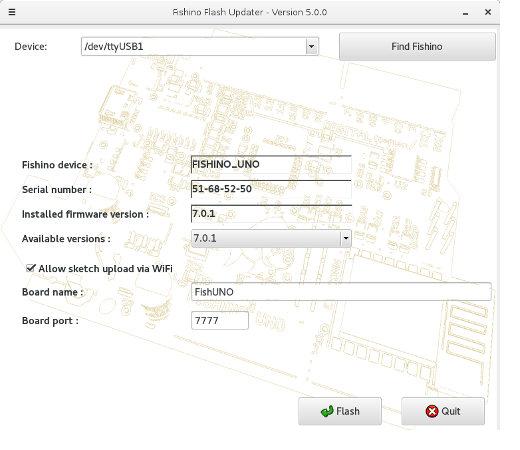
If all above steps are correct, the application will locate the serial port on which Fishino is connected, read its model and firmware version, connect to a remote server and download a list of available firmware versions, showing the last one, anyways allowing the selection of an older one in case you want to do a downgrade, as shown in picture.
Pushing ‘Flash’ button the firmware upgrade procedure will start and a message will be displayed at end.
To exit the firmware upgrade application just press ‘Exit’ button.
If Fishino is not automatically detected it’s possible to select the port manually, even if it’s likely due to a connection error on steps above.Manual port selection become useful if you have more than one Fishino connected on your PC; in this case the first one will be automatically detected, but you’ll still be able to choose another one manually.
Once upgrade process is done, it’s enough to remove connections between Fishino’s pins and it will be ready to be used with new firmware.
Troubleshooting
If something goes wrong, before asking for support please check following points:
Flasher application says "no connection to server"
- Check your internet connection
- Please disable your firewall, antivirus or both, or set FishinoFlasher as trusted application
Fishino device not detected
- Double check the 3 connections for UNO, Mega and Guppy boards
- Did you load Blink sketch before preparing for flash ?
- Try to change USB cable, even more than once. Some USB cables have really bad supply capabilities
- Try on different OS version (windows 10 sometimes has problems)
Fishino device found but flash doesn't start
- Try to disable antivirus application
- Try to change USB cable
- Try on different OS version
Flash start but waits forever near the end
- Try again
- If still not working, try with another USB cable
- If still not working, try with a different OS version
- If still not working you've probably got a defective WiFi module